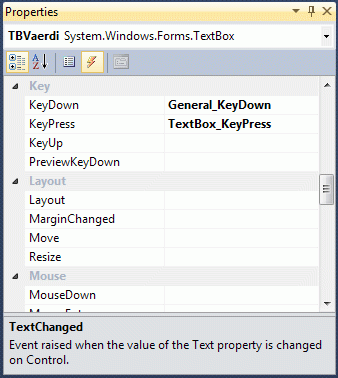As for SEO, it’s good practise to have individual meta descriptions for most if not all pages on your site.
A quick and easy way to implement this into Umbraco, is by creating a SEO tab with the property “meta-description” (textstring) for all your document types.
In your template you simply insert following line into your <head></head>
[code]
<meta name="description" content="<umbraco:Item field=’meta-description’ recursive=’true’ runat=’server’/>"/>
[/code]